If you would like to change the color of your theme for any office 2007 program you can use the registry. You have the option to change to one of three different background colors. You can choose from blue, silver, or black. To change the color, BE VERY CARFULL and follow these directions. This edit will work for most installations of Microsoft office.
1. Open Run and type “regedit”
2. Open HKEY_CURRENT_USERSoftwareMicrosoftOffice12.0
3. Click the “Common” folder
4. In the common folder you will find “Themes”. Double click “Themes”.
5. Change the Hexadecimal value to the following:
1 = Blue
2 = Silver
3 = Black
6. Close the registry editor and open office. The theme should be updated to reflect the registry key.
If you do not feel comfortable using the registry, it is just as simple, to change the color from the office menu. To accomplish this you will need to open any office program. Once an office program is open, click the office logo at the top left of the window. From there, click “Word options” In this menu under the “Popular” tab, you will find “Color Schemes”. From the dropdown list, you can choose from the three different colors. Click “OK” to apply the change. If you are using Microsoft Outlook, you will need to open an email or click “New” to open a second window that will have the office logo. From there you will find “Editor options”.
Changing the color of your Microsoft office application can be done in two ways. Both are just as effective, but if you do not feel comfortable using the registry, use the second method to change your theme.
Warmest Regards,
Erik Mjelde