Are you experiencing the problem of an unresponsive or malfunctioning touch screen on your iPhone 15 or iPhone 15 Pro series? The touch screen is a critical interface for interacting with your device, and when it doesn’t work correctly, it can be a significant inconvenience. In this guide, we’ll explore practical solutions to help you resolve touch screen issues and ensure that the touch screen on your iPhone 15 or iPhone 15 Pro functions smoothly.
Tips to Fix Touch Screen Issues on iPhone 15/15 Pro Series
1. Restart Your iPhone
Start with the basics. Sometimes, a simple restart can resolve touch screen problems. Press and hold the power button until the “slide to power off” slider appears. Turn off your iPhone and power it back on.
2. Clean the Screen
Over time, the touch screen can accumulate dirt, oils, or smudges, which may interfere with touch sensitivity. Gently clean the screen with a microfiber cloth to remove any debris.
3. Remove Screen Protector or Case
Some screen protectors or cases can affect touch screen responsiveness. Remove any screen protectors or cases and test the touch screen without them.
4. Update iOS
Ensure your iPhone is running the latest iOS version. Apple frequently releases updates that include bug fixes and improvements, which can address touch screen issues. Go to Settings > General > Software Update to check for updates.
5. Check for App Conflicts
Some third-party apps can cause touch screen problems. If the touch screen issue started after a new app install, uninstall recently installed or suspicious apps that may be causing conflicts.
6. Reset All Settings
If touch screen issues persist, consider resetting all settings to their defaults. Find this option in Settings > General > Transfer or Reset iPhone > Reset. Note that this won’t erase your data but will reset system settings, potentially resolving software-related problems.
7. Check for Physical Damage
Carefully examine your iPhone for any physical damage, such as cracks or dents on the screen. Physical damage can affect touch screen functionality and may require professional repair.
8. Perform a Hard Reset
If the touch screen is completely unresponsive, you can perform a hard reset. Press and quickly release the volume up button, press and quickly release the volume down button, and then press and hold the side button until you see the Apple logo. This may force a restart and resolve minor issues.
9. Restore Your iPhone
As a last resort, you can restore your iPhone to factory settings using iTunes or Finder on a computer. This will erase all data, so make sure you have a recent backup. After restoring, set up your iPhone as a new device and test if the touch screen issue is resolved.
10. Contact Apple Support
If touch screen issues persist despite trying the above steps, contact Apple Support or visit an Apple Store for professional assistance. There may be underlying hardware problems that require repair or replacement.
Conclusion
By following these practical tips, you can troubleshoot and potentially resolve touch screen issues on your iPhone 15 or iPhone 15 Pro series. Whether it’s cleaning the screen, updating software, or checking for physical damage, these strategies cover various factors that can impact touch screen functionality.